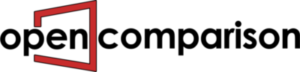EZflash omega has attracted many followers and players since it was released.as for the fans for EZflash omega,there are some puzzles about it,such as which kind of games does ezflash omega support? EZ flash Omega, how can it play NDS/GBA/SNES/GB/GBC/NES games? On the below, we will show the detailed information.
Dose EZflash omega support DS/GBA?
No,the ezflash omega supports GBA games,the r4 3ds supports DS games,if you want to play DS games,the R4i SDHC 3DS RTS will be the best choice.this is the most typical 3DS R4i card for hacking the Nintendo 3ds or DSi firmware device to play free games. It supports ds games natively, also can work with ntrboothax to install a CFW to your 3ds, plus it has another major feature, it is running DS Homebrews on either 3ds or ds family system devices. This r4 3ds card has a cheap price(17.9$) but works easily and greatly on our Nintendo video gaming handheld.You can play almost All the ds games by R4 SDHC 3DS RTS
The EZ Flash Omega is a GBA/NDS/NDS Lite compatible flashcart that enables you to play downloaded GBA, NES, GB, and GBC ROMs and homebrew. It is a newly released flashcart from the EZ Flash Team, the team that brought us the popular and affordable EZ Flash IV. These features are substantial improvements over the EZ Flash IV. Fast load times, Real Time Clock (RTC) support, and the ability to use unpatched ROMs put this flashcart in line with top tier carts such as the EverDrive GBA X5.
EZ flash Omega, how can it play NDS/GBA/SNES/GB/GBC/NES games?
The EZ Flash Omega is a newly released GBA flashcart that is capable of playing GBA, GB, GBC, and NES ROMs. So, how to use the EZ flash Omega to play NDS/GBA/SNES/GB/GBC/NES games?
Choose your flashcart case (optional)
The EZ Flash Omega comes with two case sizes to fit your console.
A regular case that fits flush against GBA/DS Phat consoles (default configuration)
A mini case that fits flush against NDS Lite consoles
To change case configuration
- Place the flashcart down on a hard static-free surface with the back plate facing up
- Locate the one screw holding the back plate in place and remove it with a small Phillips head screwdriver (example)
- Remove the back plate and the EZ Flash Omega chip
- Choose your desired front plate
- Put back plate, EZ Flash Omega chip, and front plate together, making sure everything is aligned properly.
- Please make note of the small cutout for the Micro SD card slot.
- Install the small screw on the back of the flashcart.
Set up your Micro SD card
- Use your operating systems tools to format your Micro SD card using the table below.
| Card Size | Filesystem | Cluster Size |
| ≤ 2GB | FAT/FAT16 | 32KB |
| ≤ 32GB | FAT32 | 32KB |
| ≤ 128GB | exFAT | 32KB or Larger |
Alternatively, you can use the offical SDCard.org formatter tool or this FAT32 Formatter tool.
After your Micro SD card is in the proper format and cluster size, you will need to place some files on it.
- Download the EZ Flash Omega kernel, cheats, and thumbnails and extract the .zip archives to the root of your Micro SD card. Your Micro SD card should look like the image below.
- Place GBA/GB/NES ROMs anywhere on the Micro SD card. Yes with the EZ Flash Omega it is that simple! No patching necessary! I decided to organize my ROMs by console in their own folder.
- Remove the Micro SD card from your computer and insert it into the EZ Flash Omega.
Update the EZ Flash Omega kernel
On the first boot of your EZ Flash Omega flashcart or when a new kernel version is released, it is necessary to perform an update of the kernel/firmware.
- Insert the Micro SD card into the EZ Flash Omega
- Insert the EZ Flash Omega flashcart into your GBA/NDS/NDS Lite
- BEFORE turning on your GBA make sure you are holding down the RIGHT trigger button. Also, for good measure, plug your GBA into a secure power source (wall outlet).
- WHILE THE CART IS UPDATING DO NOT TURN OFF THE POWER, YOU WILL RUIN YOUR FLASHCART AND THERE IS NO WAY TO FIX IT!
- Turn on your GBA while holding down the RIGHT trigger button, do not turn off your GBA until the EZ Flash Omega kernel has been installed.
- After the update process is done, reboot the console. The new firmware needs the game console to be rebooted in order take effect.
- Your firmware and kernel version is displayed in the upper right corner of the System Settings menu.
A small note about the EZ-Flash Omega case
The EZ-Flash Omega is quite a snug fit into GBA SP. The actual electronics are only about the size of a NDS Lite, dust cover and the GBA-size front shell leaves a T shape that is easy to scrape against if you have the bad habit of pushing GBA carts out at sort of an angle rather than pulling them directly out. The microSD slot on the side is a little bit big so it’d be easy to accidentally drop your microSD card inside. The microSD slot is flush with the back shell, so pushing at an angle is can damage your microSD card. Pulling straight out in both cases might require a bit of force but shouldn’t result in any scraping or damage.